NAVIGATION IN THE WEB-APP
If you want more help in using the Web-App after watching the video above I also provide this explanation using the example above.
You can navigate to Apollonas by first Opening the Web-App and then Selecting

 Cyclades Tab in Frame 1
Cyclades Tab in Frame 1
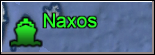 then Naxos Tab in Frame 2
then Naxos Tab in Frame 2
 and Pano 1 Tab in Frame 3
and Pano 1 Tab in Frame 3
and the pano will appear in Frame 4.
Or you may Select one of the other Tabs in Frame 3 to see more panos and other Multi-Media as well as search for Hotels and Ferries. So the main action happens in Frames 3 & 4, which fit on one screen on a mobile/tablet but you will need to scroll on a laptop.
The main change in this new style is that whatever you select appears in the Frame(s) BELOW, rather than being taken to "places from whence you might not find your way back".
SLIDE SHOW
On the other hand you may have a "thing" for beach umbrellas or Greek Ruins so there is a large green Tag for each Island Group in Frame 2 that invites you to view a Panorama Slide Show

This is the large green Tag in Frame 2 for the Cyclades
and in Frame 3 you see (and Select) "that big arch/portico thing" you love but never really knew where it was
and the portico appears in Frame 4. From there it is up to you to either simply read in the top left that it is on Naxos or, use the arrows to see this whole amazing area or, Select "View on Google Maps" to open in a new window and use the Google Tools for more information. Then, knowing it is Naxos, you may go back to Frame 2 and Select Naxos to plan your trip there - EASY!
